How To Locate Software and Options on a Philips MP Series IntelliVue Monitor
July 18, 2018
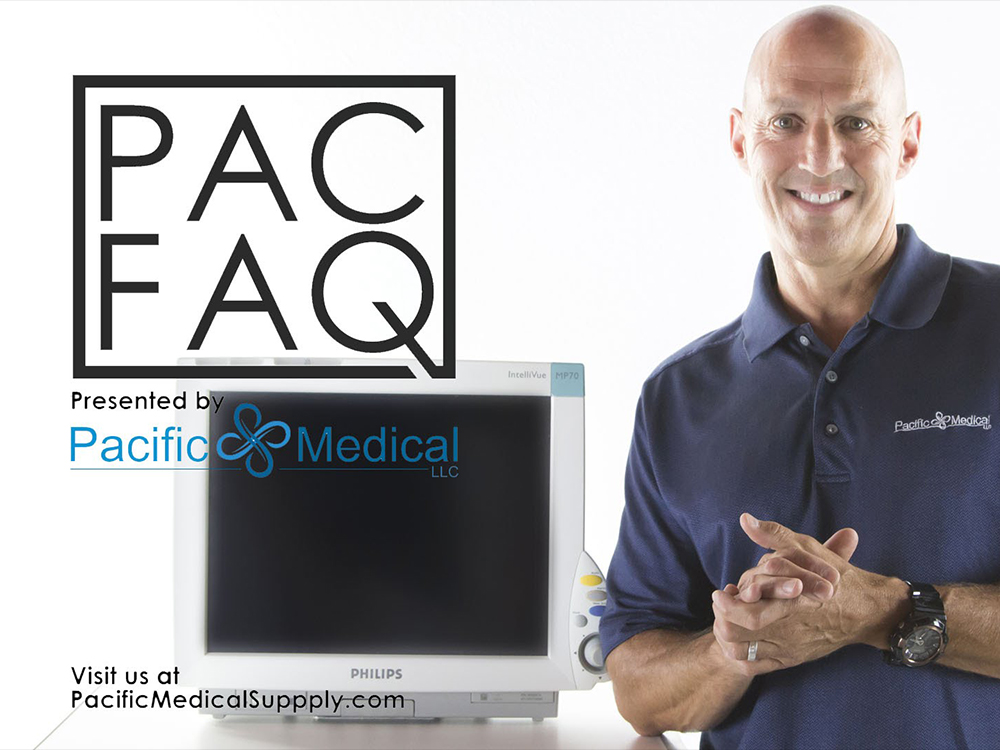
Multi-parameter patient monitors often come with a variety of software options, allowing clinicians to customize the unit’s function. However, these functions can sometimes be difficult to find.
Use this guide to learn how to easily identify the software options on your Philips MP Series IntelliVue Monitor.
How to Identify Software & Options on a Philips IntelliVue MP Series Monitor
First, press "Main Menu" located in the bottom right corner of the display.
Scroll down to "Revisions,” making sure to select the monitor number.
Now choose "Product.” And the third row down will display the software revision, as shown in this illustration to be revision E.01.31.
To locate the option string, go to the fourth selection down and press "Config.” The third row will display the option string currently configured on your monitor.